• Where can I find the User Manual?
• Is there a separate User Manual for each App in the G-Stomper family?
• Where can I find the Video Tutorials?
• What are the differences between the particular G-Stomper Apps?
• I’m running out of Memory/RAM, what can I do?
• I’m having performance problems (audio glitches, distortion or similar), what can I do?
• Starting the VA-Beast Poly Grid results in screen flickering or crashes the App.
• Why do I have to use the “System Files Picker” to access files in Shared Storage?
• I don’t like the new File System Handling. How can I get the old Handling back?
• I cannot find my existing files after updating the G-Stomper App and/or Android.
• How to use Sounds from Add-On Packs?
• Do I have to pay again to install a paid G-Stomper app on another device?
• No Sound when USB MIDI Controller/Keyboard connected.
• Bad performance on fast devices with Auto-Haptic.
• Where can I get Support for the G-Stomper Apps?
• Is there a place to share the music I created with G-Stomper?
• Where can I find G-Stomper in the Social Networks?
Where can I find the User Manual?
A detailed Online Manual and a printable PDF Manual is available at: User Manual
Is there a separate User Manual for each App in the G-Stomper family?
No, there’s one consolidated User Manual for G-Stomper Studio, G-Stomper Producer, G-Stomper Rhythm, and G-Stomper VA-Beast (standalone), based on the complete G-Stomper Studio/Producer feature set. Please note that not all documented features are available in all documented apps.
For direct feature comparison, please check out our Product Comparison Chart.
Note for G-Stomper Producer Users:
Be sure to check out the article Introducing G-Stomper Producer for a quick overview.
Where can I find the Video Tutorials?
Please check out the Tutorials area. Likewise, you’ll find links to specific Video Tutorials right after the listing of a particular chapter listing in the User Manual.
What are the differences between the particular G-Stomper Apps?
For direct feature comparison, please check out our Product Comparison Chart.
I’m running out of Memory/RAM, what can I do?
There are several settings to reduce the Memory/RAM consumption.
A detailed guide can be found here.
I’m having performance problems (audio glitches, distortion or similar), what can I do?
There are several settings to reduce the CPU consumption.
A detailed guide can be found here.
Starting the VA-Beast Poly Grid results in screen flickering or crashes the App
This is most likely caused by a graphics driver bug, reported by several Lenovo and Samsung devices (running on Android 5.x/6.x).
Please send a message from inside the app and let us know that you ran into that bug.
1. Start G-Stomper
2. On the main screen, press HELP and select “Contact” from the menu
3. Write a short description of the problem and send the message
With the information in that message we can fix the problem permanently for the reported device model.
You can also get around the problem by manually overriding the GPU default settings:
1. Start G-Stomper
2. On the main screen, press SETUP and select the INFO tab
3. Double click the text “System Info” (see image)
This is a hidden switch which changes the GPU Usage info into a selection list (if it doesn’t work at the first try, just try again).
4. Set the GPU Usage to “Moderate”
5. Exit the SETUP dialog and restart G-Stomper
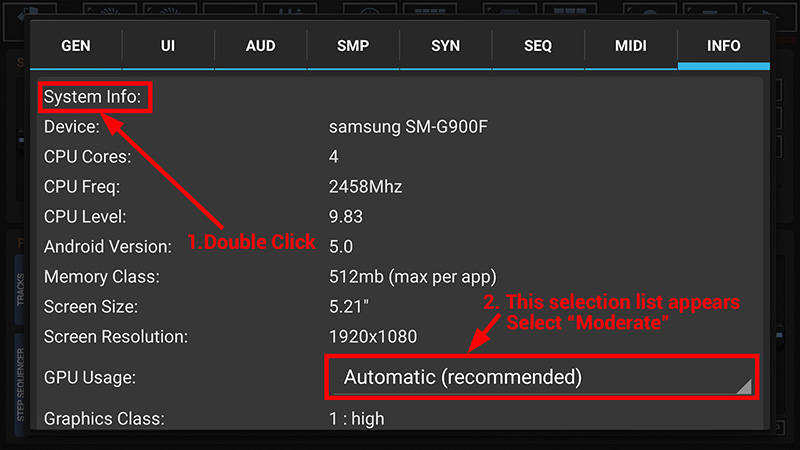
Why do I have to use the “System Files Picker” to access files in Shared Storage?
The upcoming Android OS versions (Q and R) force all apps to go that way, and there is no way around it. Android Q introduces Scoped Storage and forces every app to use the “System Files Picker” in order to access files outside of its private, isolated storage.
We’re doing our best to give you an as smooth as possible transition. But it is clear that this is a major change, and we’re sorry for your inconveniences.
I don’t like the new File System Handling. How can I get the old Handling back?
If you want to use your G-Stomper App the old way, then all you have to do is to completely move the folder …
“/sdcard/gstomper”
to …
“/sdcard/Android/data/<app-packagename>/files/gstomper”
The <app-packagename> is unique for each app:
| G-Stomper Studio | com.planeth.gstomper |
| G-Stomper Studio DEMO | com.planeth.gstomperdemo |
| G-Stomper Producer | com.planeth.gstomperproducer |
| G-Stomper Producer DEMO | com.planeth.gstomperproducerdemo |
| G-Stomper Rhythm | com.planeth.rhythm |
| G-Stomper VA-Beast (standalone) | com.planeth.vabeast |
| G-Stomper VA-Beast (standalone) DEMO | com.planeth.vabeastdemo |
Once you moved your data to the new location, you can use everything exactly as you did in the older app versions.
Please note that changing the existing file handling was neither our idea, nor was it our intention. The upcoming Android OS versions (Q and R) force all apps to go that way, and there is no way around it. Android Q introduces Scoped Storage and forces every app to use the “System Files Picker” in order to access files outside of its private, isolated storage.
We’re doing our best to give you an as smooth as possible transition. But it is clear that this is a major change, and we’re sorry for your inconveniences.
I cannot find my existing files after updating the G-Stomper App and/or Android.
To protect your privacy, as of Android 8.0, our mobile apps store all of their files in their private, isolated storage, and therefore no longer require the “Read/Write External Storage Permission”.
Your existing files in shared storage (created with older app or Android versions) can of course still be accessed. Press “Main Menu”, select the LOAD tab, and then long press (press and hold) the appropriate button, e.g. “Pattern Set (64 Patterns + Song Arrangement)”. This will show up the “System Files Picker” at the location where your old Pattern Sets were stored.
The “System Files Picker” also allows you to access files from other G-Stomper apps or from G-Stomper Add-On Packs.
For a detailed explanation on how to use data from new Add-On Packs v.3.0 or higher, please check out the Add-On Packs Chapter in the User Manual.
For existing (already installed) Add-On Packs older than v.3.0, press “Main Menu”, select the LOAD tab, and then long press (press and hold) “User Sample” for samples, or “User Sound Set” for Sound Sets. This will open the System Files Picker at the old folder location. From there you can navigate to the Add-On Pack folders. You’ll find them one folder level up, and then open “samplepacks” for samples, and “spsoundsets” for Sound Sets.
Likewise, for all file types except samples, you can also use the generic import function at:
Main Menu / Imp / G-Stomper File from Shared Storage (created with older app versions)
However, if you want to use your G-Stomper App the old way, then all you have to do is to completely move the folder …
“/sdcard/gstomper”
to …
“/sdcard/Android/data/<app-packagename>/files/gstomper”
The <app-packagename> is unique for each app:
| G-Stomper Studio | com.planeth.gstomper |
| G-Stomper Studio DEMO | com.planeth.gstomperdemo |
| G-Stomper Producer | com.planeth.gstomperproducer |
| G-Stomper Producer DEMO | com.planeth.gstomperproducerdemo |
| G-Stomper Rhythm | com.planeth.rhythm |
| G-Stomper VA-Beast (standalone) | com.planeth.vabeast |
| G-Stomper VA-Beast (standalone) DEMO | com.planeth.vabeastdemo |
Once you moved your data to the new location, you can use everything exactly as you did in the older app versions.
Please note that changing the existing file handling was neither our idea, nor was it our intention. The upcoming Android OS versions (Q and R) force all apps to go that way, and there is no way around it. Android Q introduces Scoped Storage and forces every app to use the “System Files Picker” in order to access files outside of its private, isolated storage.
We’re doing our best to give you an as smooth as possible transition. But it is clear that this is a major change, and we’re sorry for your inconveniences.
How to use Sounds from Add-On Packs?
For a detailed explanation, please check out the Add-On Packs Chapter in the User Manual.
Do I have to pay again to install a paid G-Stomper app on another device?
No, you don’t have to pay for it again.
The ownership of a paid G-Stomper app is bound to the Google Play account which you have used to buy it. If you want to install a paid G-Stomper app on another device (when switching to a new phone for example), simply attach the same Google Play account (the one you have used to buy G-Stomper) to the new device. Once this is done, you can download the app without getting charged again.
If you still see the “Buy” button on Google Play, go to …
Settings > Apps > All > Google Play Store > clear cache and data
Finally reboot your device and then try again.
No Sound when USB MIDI Controller/Keyboard connected
This can be an Android OS or driver bug, or it can be the correct behavior in the case when the MIDI Controller/Keyboard is also an USB Audio Interface. In either case, the USB device is connected as an USB Audio interface and therefore the audio output is routed to the USB interface rather than the speakers/headphones.
The only workaround is to override the unwanted audio routing in use of an app that can do the re-routing, such as Lesser AudioSwitch.
Get the Lesser AudioSwitch App from Google Play
Once installed, follow the steps below:
1. Launch G-Stomper
2. Plug in MIDI keyboard (and grant permission)
3. Launch Lesser AudioSwitch
4. Select the desired output
6. Go back to G-Stomper
Bad performance on fast devices with Auto-Haptic
Auto-Haptic slows down audio apps dramatically. You can turn it off as followed:
Settings > Sound > Auto-Haptic > Disable
Where can I get Support for the G-Stomper Apps?
The best place to get support is the Planet-h.com Support Forum.
As a matter of course you can also contact us directly.
Is there a place to share the music I created with G-Stomper?
Yes. Check out the Music Showcase Section in the G-Stomper Support Forum.
Where can I find G-Stomper in the Social Networks?
Any other questions?
Please ask in the Planet-h.com Support Forum or contact us directly.





