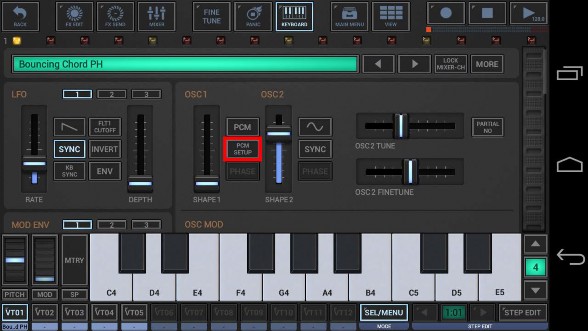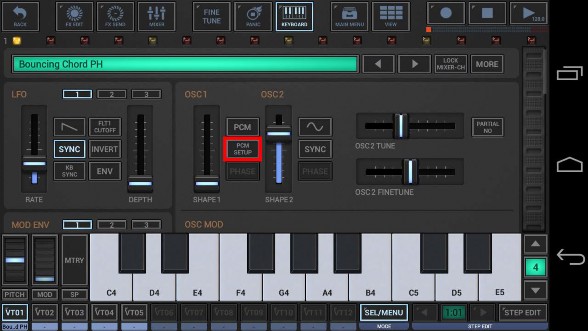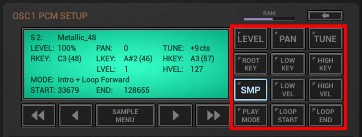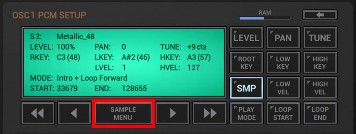< Previous | Contents | Next >
To setup or change a Sample-based instrument, press PCM SETUP in the particular Oscillator section.
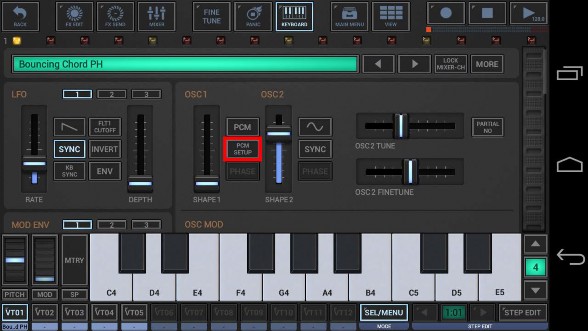
Note: Please take note that the PCM Setup switch is only available if the Oscillator has been set to PCM.
To return to the regular Oscillator controls, press the back button in the upper right corner.

The PCM Setup is based on three main sections; the parameter selector, the parameter edit controls and the info display.
In the parameter selector, you can select a particular parameter for editing.
All parameters (except SMP which selects the sample) are related to the currently selected sample.
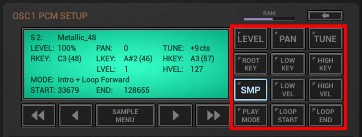
Each parameter selector button has two main actions:
Short Click : Select the parameter
Long Click : Select the parameter and execute its extended action
The extended action depends on the parameter and is the same as for the button in the center of the edit controls (e.g. LEVEL: Reset to 100%, SMP: Sample Menu, LOOP START/END: Loop Editor).
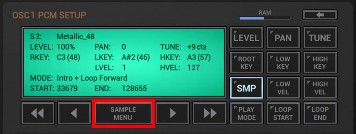
LEVEL: Sample Output Level, 50%..200% PAN: Sample Panorama, -100..+100 TUNE: Sample Tune, -50cents..+50cents
ROOT KEY: Sample Root key (where the sample is played at original pitch), 0..127
LOW KEY: Start of the Sample Keyboard Range, 0..127
HIGH KEY: End of the Sample Keyboard Range, 0..127
SMP: Here you add, remove or select a particular sample in the instrument.
LOW VEL: Start of the Sample Velocity Range, 1..127
HIGH VEL: End of the Sample Velocity Range, 1..127
PLAY MODE: Intro+Loop Forward
Intro+Loop Forward/Backward Intro+Loop Forward+Outro Loop Forward
Loop Forward/Backward Loop Forward+Outro Play Once (Trigger)
Play Loop Once (Trigger) Note On/Off
LOOP START: Loop Start Point sample position (Long press : show Loop Editor)
LOOP END: Loop End Point sample position (Long press : show Loop Editor)
The parameter edit controls are used to change edit the currently selected paramameter.

<< Coarse Down
< Down
The button in the center is used to access the extended action of the currently selected parameter (e.g. LEVEL: Reset to 100%, SMP: Sample Menu, LOOP START/END: Loop Editor).
> Up
>> Coarse Up
The info display shows the currently selected sample and all its related parameters values.

Note: Independent of the selected paramameter, a short click to the info display always selects the SMP parameter and shows the Sample Menu.
< Previous | Contents | Next >
 Get this Doc as PDF
Get this Doc as PDF
This Website or its third party tools use cookies, which are required by our content management system and our support forum for their proper and safe operation. By closing this banner, scrolling this page, clicking a link or continuing to browse otherwise, you agree to the use of cookies in accordance with our Privacy Policy.OkReview our Privacy Policy