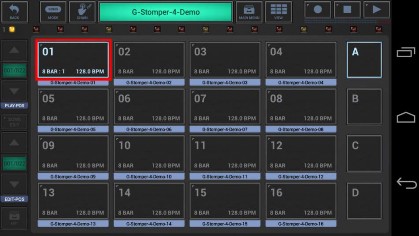
< Previous | Contents | Next >
Long press a Pattern Slot to show up the Pattern Slot Menu.
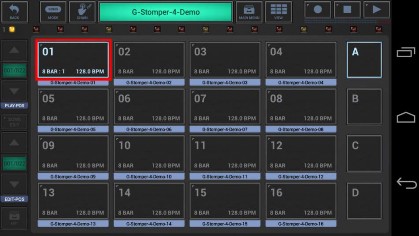
To copy Pattern content, select the COPY tab, and then choose “Pattern (Selective Content)”.
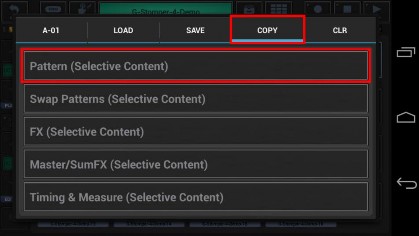
In the following dialog you can choose the content and destination for the copy process. (by default, the complete Pattern is selected)
“Show Content Details” shows up detailed controls to select/deselect particular parts of the Pattern.
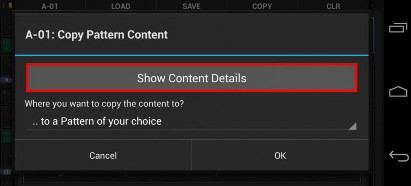
Choose “Select Bars”, if you want to copy only a selection of bars, rather than the complete Pattern length.

Select the content you want to copy, or deselect the parts to be excluded from the process.


There are additional, more fine-grained copy operations available for FX, Master/SumFX, Timing & Measure
(see Chapters: Copy FX, Copy Master/SumFX, Copy Timing & Measure)
Now select the destination for the copy process.
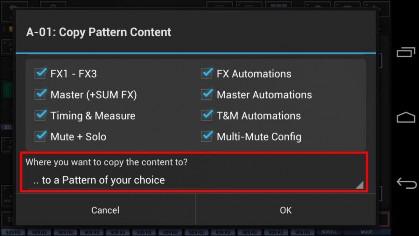
For this example, we leave the destination at „.. to a Pattern of your choice” (which is the default).
You can also choose to copy your selection ..
.. to a Pattern of your choice
.. to all Patterns in the Pattern Set
.. to in a selection of Patterns in the Pattern Set
.. to all Patterns in a selection of Pattern Banks (A, B, C, D) in the Pattern Set Confirm with OK.
Since we’ve selected „.. to a Pattern of your choice” as destination, you’ll be prompted to select the destination Pattern.

Finally, select the destination Slot to copy the Pattern content to.

In the case you’ve copied the complete Pattern (and not only parts of it), you’ll be prompted to set a new name for the copied Pattern.
