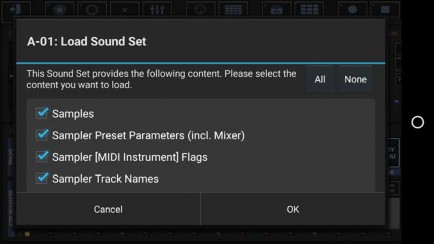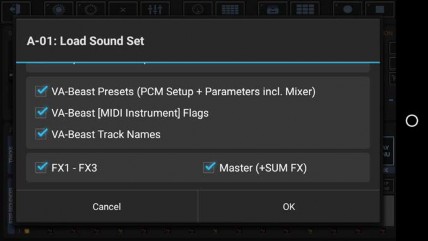< Previous | Contents | Next >
Show up the Main Menu.

Select the “Load” tab and choose:
• “Factory Sound Set” to load a Sound Set provided by the G-Stomper app
• “User Sound Set” to load one of your own Sound Sets
• “Sound Set from Pattern” to import the Sound Set from an existing Pattern (G-Stomper Studio and G-Stomper Rhythm only)
To load Sound Sets from outside of the G-Stomper app folders, e.g. from an Add-On Pack, long press (press and hold) …
• “User Sound Set” in G-Stomper Studio and G-Stomper Producer
• “Factory Sound Set” in G-Stomper Rhythm
… to show up the “System Files Picker”. Then look for the Add-On Pack in the selection menu (the three horizontal lines in the upper left corner).
(For further details about loading content from Add-On Packs, see chapter: Add-On Packs > How to use the Sounds provided by the Add-On Packs)
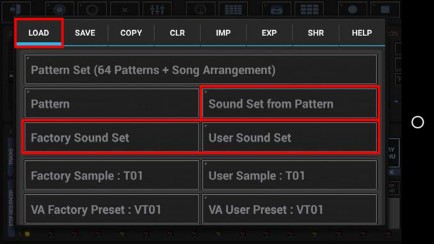
Select one of the Sound Sets (or in case of “Sound Set from Pattern” a Pattern).
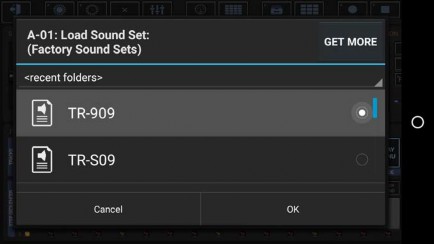
G-Stomper now shows you a dialog with (only) the available content of the selected Sound Set. By default, all checkboxes are activated, which means the entire Sound Set will be loaded. Select the content you want to load, and/or deselect the content you want to exclude from the loading process.