
< Previous | Contents | Next >
Show up the Setup Menu.
Depending on the used App, the Setup Menu location and its content might be different.

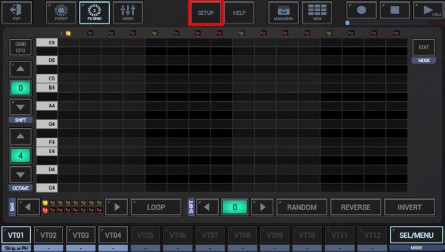

Then select the MIDI tab and press „Scan for Bluetooth LE MIDI devices“.
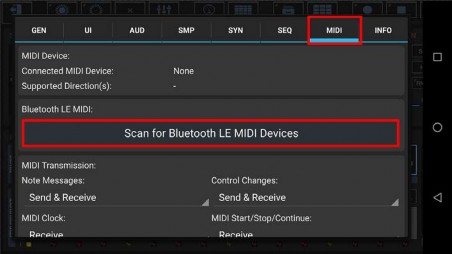
If Bluetooth is turned off, G-Stomper asks for the permission to enable it. In this case press “Allow” to enable Bluetooth.
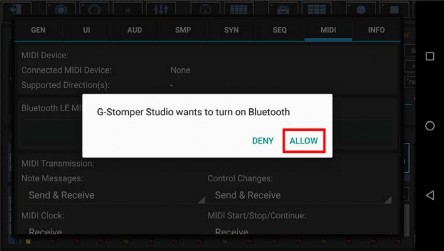
In order to scan for Bluetooth LE devices, G-Stomper needs to access the coarse location. Please press “Allow” to grant the permission.
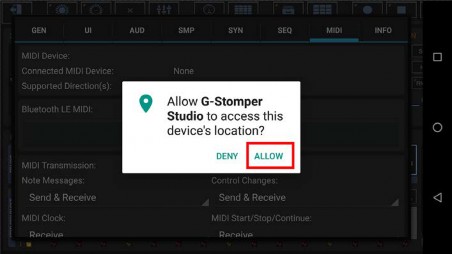
If the location service is turned off, G-Stomper asks for the permission to enable it. In this case press “OK” to enable the location service.
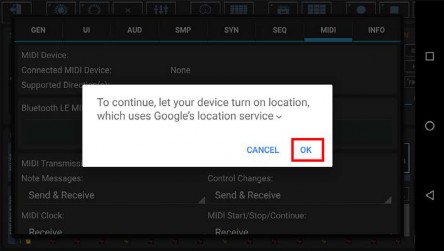
Once all required services are running and the location permission is granted, G-Stomper starts the scanning process.
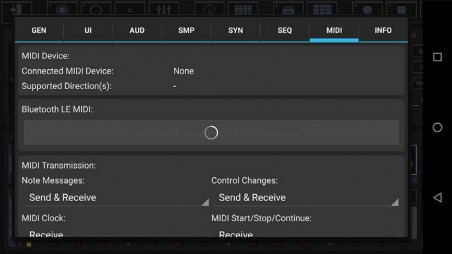
If a Bluetooth LE MIDI device is found, G-Stomper shows a popup to ask you if you want to use it with the app.
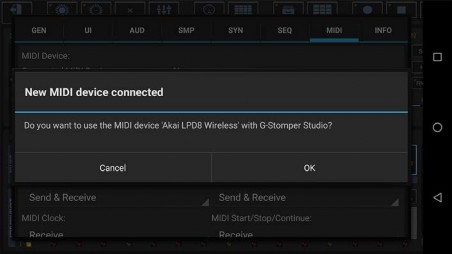
Confirm with OK.
You’re now ready to use your Bluetooth LE MIDI device.
Some Bluetooth LE devices require some procedure in order to make them visible to your Android device. On the AKAI LPD8 Wireless for example, you have to press “Select + Pad4” on the controller before you can scan for it. If G-Stomper cannot find your Bluetooth MIDI device, please check the controller documentation and look for the chapter about Bluetooth pairing.