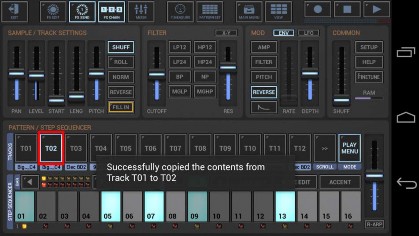< Previous | Contents | Next >
Long press a T[..] pad to show up the Track menu (Track Pad Mode must be Play/Menu).

To copy Track content, select the COPY tab, and then choose “Track (Selective Content)”.
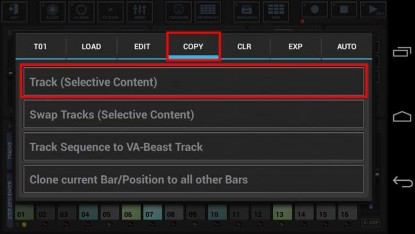
In the following dialog you can choose the content and destination for the copy process. (by default, the complete Track is selected)
“Show Content Details” shows up detailed controls to select/deselect particular parts of the Track.
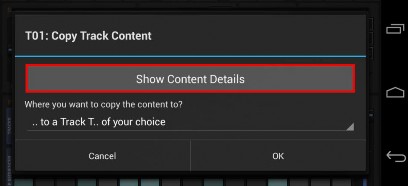
Choose “Select Bars”, if you want to copy only a selection of bars, rather than the complete Pattern length.
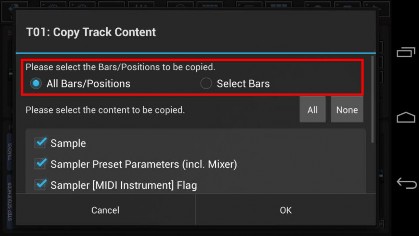
Select the content you want to copy, or deselect the parts to be excluded from the process.
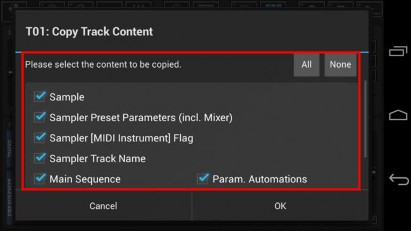
Now select the destination for the copy process.
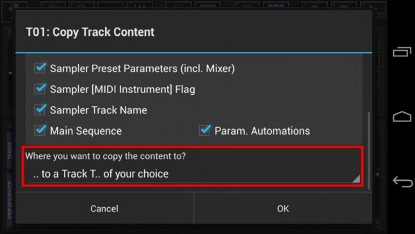
For this example, we leave the destination at „.. to a Track T.. of your choice” (which is the default).
You can also choose to copy your selection ..
.. to a Track T.. of your choice (in a Pattern of your choice)
.. to the same Track in all Patterns in the Pattern Set
.. to the same Track in a selection of Patterns in the Pattern Set
.. to the same Track in all Patterns in a selection of Pattern Banks (A, B, C, D) in the Pattern Set Confirm with OK.
Since we’ve selected „.. to a Track T.. of your choice” as destination, you’ll be prompted to select the destination Track.
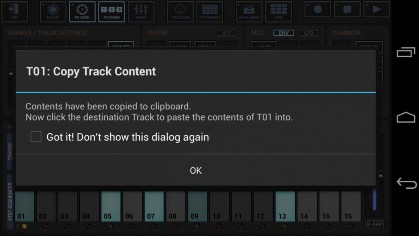
Finally, select the destination Track to copy the Track content to.