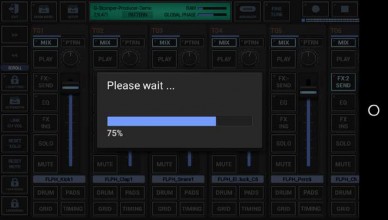< Previous | Contents | Next >
Show up the Main Menu.

To export a single Scene, select the EXP tab, and then choose “Scene as Audio”.
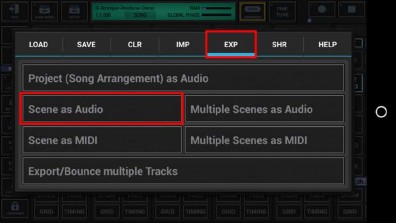
Select the way you want to export, Sum/Mixdown or separate Tracks.
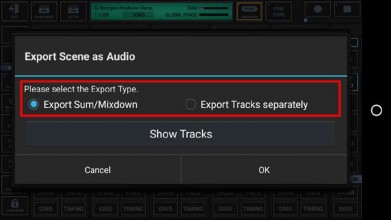
“Show Tracks” shows up controls to select/deselect particular Tracks.
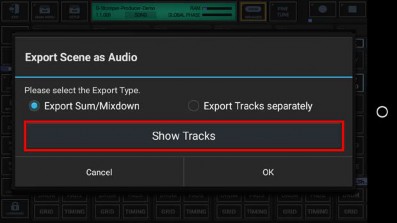
Select the Tracks you want to export, or deselect the Tracks to be excluded from the process. By default, all audible Tracks are selected.
To avoid unnessecary load on the cpu and also to avoid empty (silent) export files, silent Tracks (Tracks without audible output, e.g. muted Tracks or Tracks without a sequence) are automatically excluded.
Tracks which are used as side chain signal for effects (see Chapter: Effects > FX side Chaining) are mandatory selected to ensure that side chained effects always sound as expected, even if only a single Track is exported.
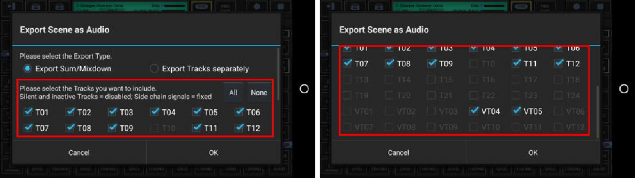
The number of available Tracks depends on the Drum Sampler- and Synthesizer settings in the setup dialog (SMP / Number of Drum Sampler Tracks, SYN / Number of Synthesizer Tracks).
Select the number of loop cycles (1..32) to be exported.
Multiple loop cycles means to export a Scene multiple times in a row. By default, 1 loop cycle is exported.
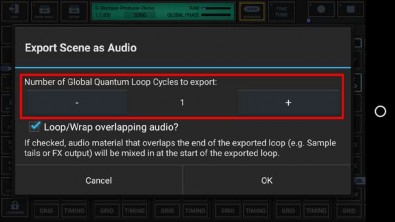
To ensure smooth running audio loops, audio parts that overlap the end of a Scene (e.g. a long sample or a reverb or delay effect tail) can be wrapped around and mixed in at the start of the exported audio loop.
If you do not want the overlapping audio getting looped/wrapped for some reason, disable this checkbox.
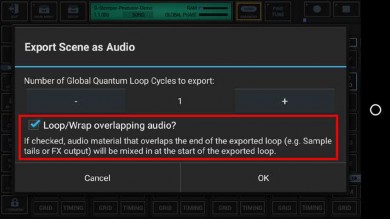
Select the Export Format.
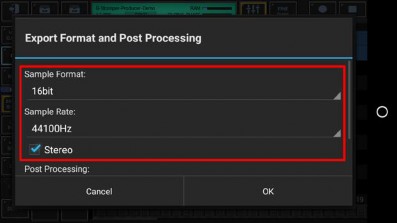
Bit Rates: 8bit, 16bit, 24bit, 32bit(float)
Sample Rates: 22050Hz, 32000Hz, 44100Hz, 48000Hz, 64000Hz, 88200Hz, 96000Hz
What sample format you choose strongly depends on your personal needs. Here are some examples:
Final export for audio CDs: 16bit, 44100Hz, Stereo
Raw export to be mastered using external studio equipment: 24bit, 96000Hz, Stereo
Select a Post Processing method.
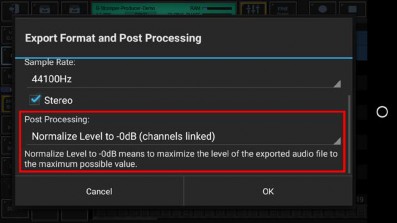
In most cases „Normalize Level to -0dB (channels linked)” is the best choice (which is the default for regular exports).
Further Post Processing options:
- Normalize Level to -0dB (channels linked)
- Normalize Level to -0dB (each channel independently)
- No Post Processing (leave the mix as is)
Choose a name for the exported file.
(By default, the exported file is named like the surrounding Project, with the Scene Slot, if a unique Scene is selected (or otherwise “X-XX”) and a Tempo/BPM suffix applied)
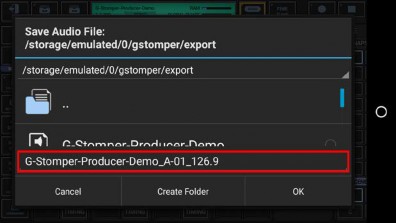
Finally, confirm with OK to start the export process.