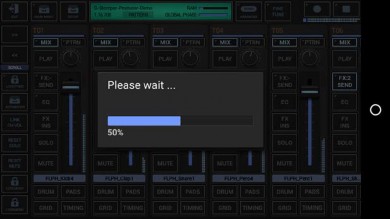< Previous | Contents | Next >
This feature lets you export multiple Scenes from the Project as separate audio files in a single operation.
Show up the Main Menu.

To export a multiple Scenes, select the EXP tab, and then choose “Multiple Scenes as Audio”.
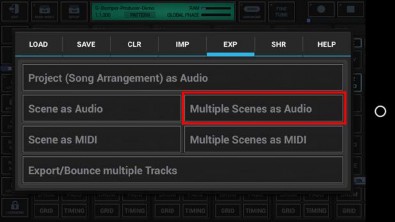
The showing dialog is just for your information. Simply press OK or, if you don’t want to show it up the next time, activate the “Got it!...” checkbox in advance.
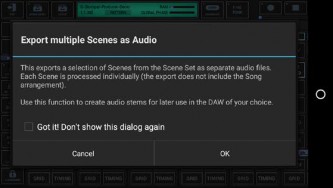
Select the way you want to export, Sum/Mixdown or separate Tracks.
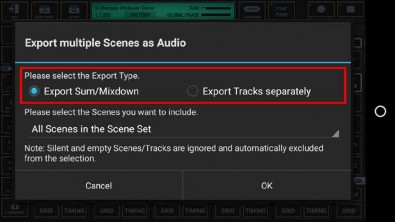
Select the Scenes you want to include.
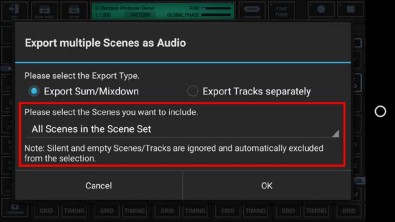
For this example, we leave the selection at „All Scenes in the Scene Set” (which is the default).
All Scenes in the Scene Set
A selection of Scenes in the Scene Set
All Scenes in a selection of Scene Banks (A, B, C, D) in the Scene Set
Silent and empty Scenes/Tracks are ignored and automatically excluded from the selection.
Select the number of loop cycles (1..32) to be exported per Scene. Multiple loop cycles means to export a Scene multiple times in a row. By default, 1 loop cycle is exported.
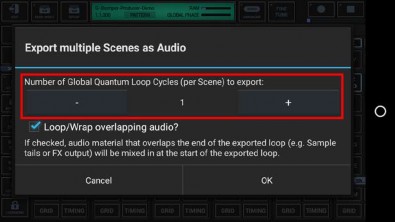
To ensure smooth running audio loops, audio parts that overlap the end of a Scene (e.g. a long sample or a reverb or delay effect tail) can be wrapped around and mixed in at the start of the exported audio loop.
If you do not want the overlapping audio getting looped/wrapped for some reason, disable this checkbox.
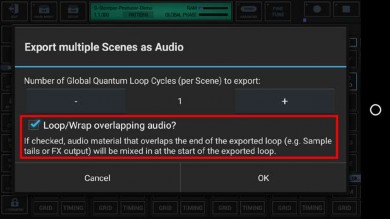
Select the Export Format.
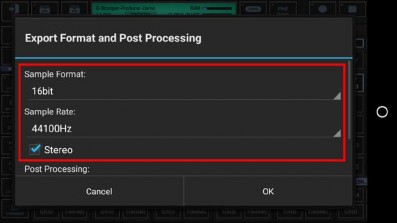
Bit Rates: 8bit, 16bit, 24bit, 32bit(float)
Sample Rates: 22050Hz, 32000Hz, 44100Hz, 48000Hz, 64000Hz, 88200Hz, 96000Hz
What sample format you choose strongly depends on your personal needs. Here are some examples:
Final export for audio CDs: 16bit, 44100Hz, Stereo
Raw export to be mastered using external studio equipment: 24bit, 96000Hz, Stereo
Select a Post Processing method.
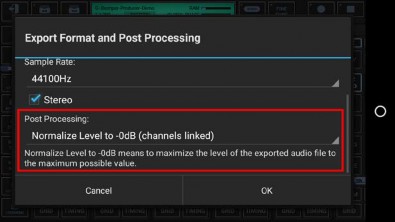
In most cases „Normalize Level to -0dB (channels linked)” is the best choice (which is the default for regular exports).
Further Post Processing options:
- Normalize Level to -0dB (channels linked)
- Normalize Level to -0dB (each channel independently)
- No Post Processing (leave the mix as is)
Choose a base name for the exported files.
(By default, the export files are named like the surrounding Project, with the Scene Slot and a Tempo/BPM suffix applied)
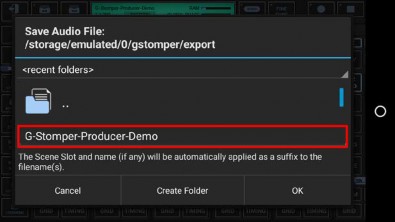
Finally, confirm with OK to start the export process.