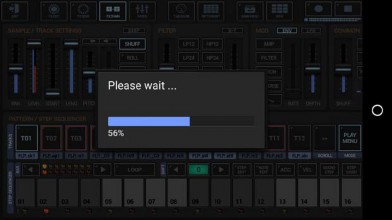< Previous | Contents | Next >
Pattern Set / Song Audio Export is available in G-Stomper Studio only. Show up the Main Menu.

To export a Song Arrangement, select the EXP tab, and then choose “Pattern Set (Song Arrangement) as Audio”.
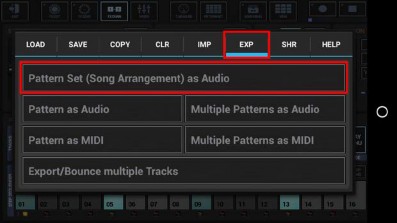
Select the way you want to export, Sum/Mixdown or separate Tracks.
In most cases, Song Arrangements are exported as Sum/Mixdown (which is the default).
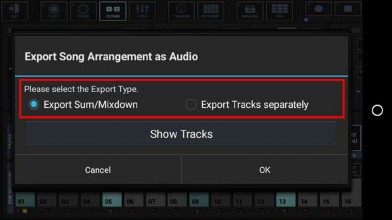
“Show Tracks” shows up controls to select/deselect particular Tracks.
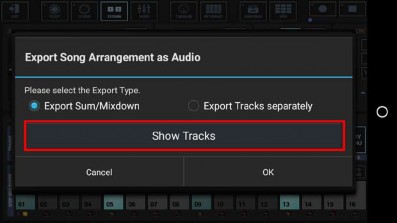
Select the Tracks you want to export, or deselect the Tracks to be excluded from the process. By default, all available Tracks are selected, which is in most cases suitable for exporting Songs.
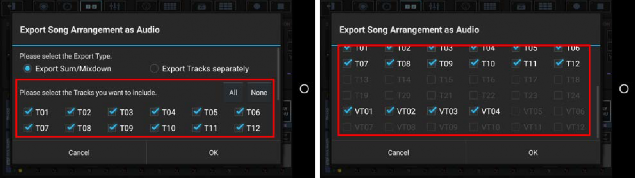
The number of available Tracks depends on the Sampler- and Synthesizer settings in the setup dialog (SMP / Number of Drum Sampler Tracks, SYN / Number of Synthesizer Tracks).
Select the Export Format.
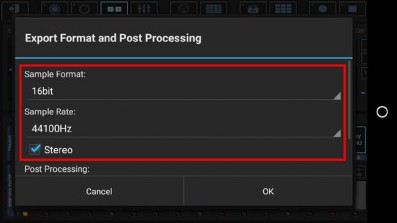
Bit Rates: 8bit, 16bit, 24bit, 32bit(float)
Sample Rates: 22050Hz, 32000Hz, 44100Hz, 48000Hz, 64000Hz, 88200Hz, 96000Hz
What sample format you choose strongly depends on your personal needs. Here are some examples:
Final export for audio CDs: 16bit, 44100Hz, Stereo
Raw export to be mastered using external studio equipment: 24bit, 96000Hz, Stereo
Select a Post Processing method.

In most cases „Normalize Level to -0dB (channels linked)” is the best choice (which is the default for regular exports).
Further Post Processing options:
- Normalize Level to -0dB (channels linked)
- Normalize Level to -0dB (each channel independently)
- No Post Processing (leave the mix as is)
Choose a name for the exported file.
(By default, the exported file is named like the exporting Pattern Set)
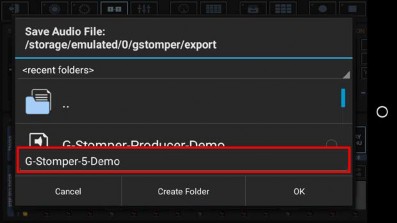
Finally, confirm with OK to start the export process.