
< Previous | Contents | Next >
Bouncing a multiple Tracks means to create an audio loop (mixdown) from a selection of Sampler and/or VA-Beast Tracks with all audio processing rendered into (with exception of the Master/SumFX section), and to load that bounced loop to a Sampler Track of your choice.
Bouncing multiple Tracks does include the Sequence as well as the Effect chain.
Since the bounced Track (once it’s rendered) still passes through the regular Master/SumFX section, the bounced loop does not include the Master/SumFX section.
Show up the Main Menu.
Depending on the used App, the Main Menu location and its content might be different.

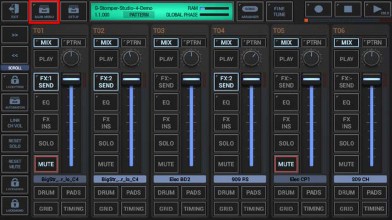
To bounce muliple tracks, select the EXP tab, and then choose “Export/Bounce multiple Tracks”.
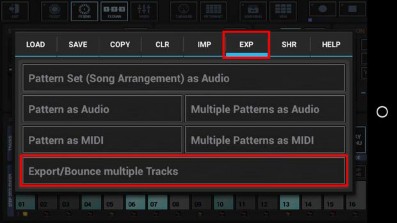
The following dialog is just for your information. Simply press OK or, if you don’t want to show it up the next time, activate the “Got it!...” checkbox in advance.
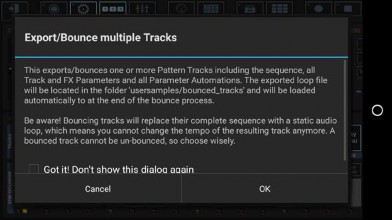
Select the Tracks you want to export, or deselect the Tracks to be excluded from the process. By default, no Tracks are selected.
To avoid unnessecary load on the cpu and also to avoid empty (silent) export files, silent Tracks (Tracks without audible output, e.g. muted Tracks or Tracks without a sequence) are automatically excluded and not available for selection.
Tracks which are used as side chain signal for effects (see Chapter: Effects > FX side Chaining) are mandatory selected to ensure that side chained effects always sound as expected, even if only a single Track is exported.
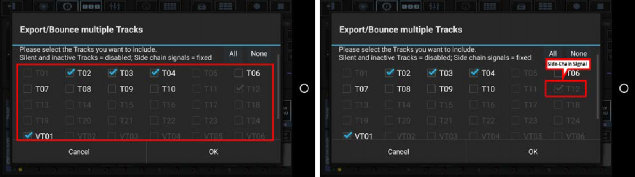
The number of available Tracks depends on the Sampler- and Synthesizer settings in the setup dialog (SETUP / SMP / Number of Sampler Tracks, SETUP / SYN / Number of Synthesizer Tracks).
To ensure smooth running audio loops, audio parts that overlap the end of a Pattern (e.g. a long sample or a reverb or delay effect tail) can be wrapped around and mixed in at the start of the exported audio loop.
If you do not want the overlapping audio getting looped/wrapped for some reason, disable this checkbox.
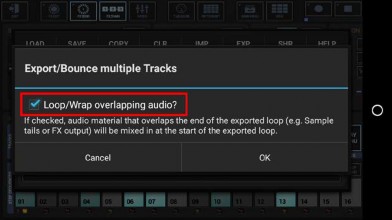
Select the Sampler Track to bounce the Tracks into.
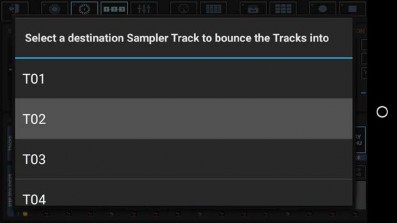
Select the Export Format.
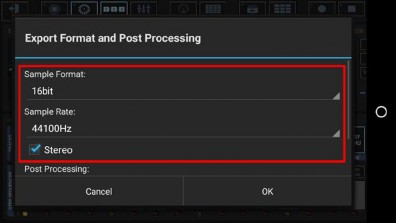
Bit Rates: 8bit, 16bit, 24bit, 32bit(float)
Sample Rates: 22050Hz, 32000Hz, 44100Hz, 48000Hz, 64000Hz, 88200Hz, 96000Hz
What sample format you choose strongly depends on your personal needs. In most cases, the best choice for bounced Tracks is to keep the defaults.
Select a Post Processing method.
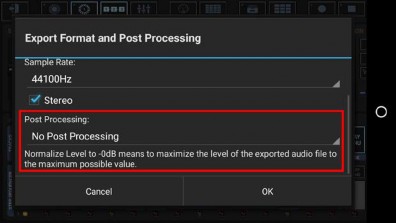
For bouncing, in most cases „No Post Processing” is the best choice (which is the default for all bouncing operations).
Further Post Processing options:
- Normalize Level to -0dB (channels linked)
- Normalize Level to -0dB (each channel independently)
- No Post Processing (leave the mix as is)
Choose a name for the bounced loop. The Track number(s) will be automatically applied as a suffix. (By default, the bounced loop is named like the containing Pattern/Project, with a Tempo/BPM suffix applied)
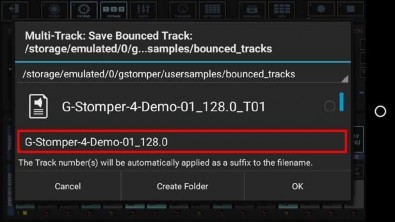
Finally, confirm with OK to start the bounce process.
Be aware of overwriting already bounced loops. Overwriting a bounced loop will replace the loop on all Patterns/Tracks where it was used already. If you’re not sure about that, choose a new (non-existing) file name instead.
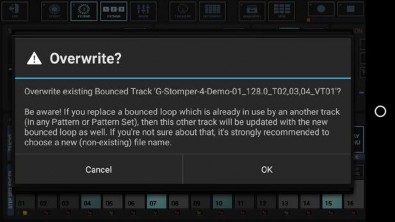
Once the bouncing process is done, the bounced loop will automatically be loaded to the selected Sampler Track, while all the original Tracks are muted.
