
< Previous | Contents | Next >
Bouncing a VA-Beast Track means to create an audio loop from a single Track with all audio processing rendered into (with exception of the Master/SumFX section), and to load that bounced loop to a Sampler Track of your choice.
Bouncing a complete Track does include the Sequence as well as the Effect chain.
Since the bounced Track (once it’s rendered) still passes through the regular Master/SumFX section, the bounced loop does not include the Master/SumFX section.
Show up the Track Menu of the Track you want to bounce.
Depending on the used App, the Track Menu location and its content might be different.
Long press a VT[..] pad to show up the Track menu (Track Pad Mode must be Sel/Menu).

Press the “Grid” button in one of the VA-Beast Mixer Channels to show up the VA-Beast Poly Grid, and then open the Track Menu in the sidebar.

To bounce the complete Track, select the EXP tab, and then choose “Export/Bounce complete Track”.
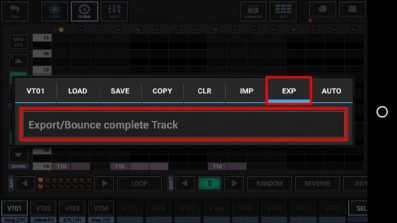
Bouncing a Track replaces the complete Track Sequence with a static audio loop, which means that the Track has a fixed tempo once it is bounced. A bounced Track cannot be un-bounced, so choose wisely or at least backup the Pattern in advance.
To ensure smooth running audio loops, audio parts that overlap the end of a Pattern (e.g. a long sound or a reverb or delay effect tail) can be wrapped around and mixed in at the start of the exported audio loop.
If you do not want the overlapping audio getting looped/wrapped for some reason, disable this checkbox.
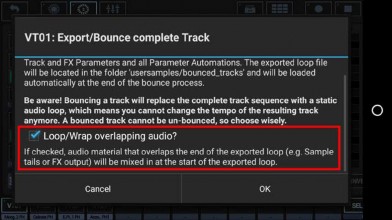
Select the Sampler Track to bounce the VA-Beast Track into.
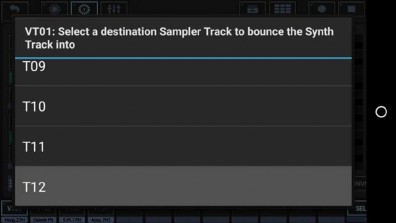
Select the Export Format.
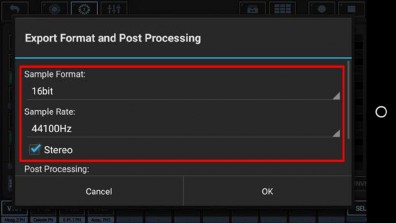
Bit Rates: 8bit, 16bit, 24bit, 32bit(float)
Sample Rates: 22050Hz, 32000Hz, 44100Hz, 48000Hz, 64000Hz, 88200Hz, 96000Hz
What sample format you choose strongly depends on your personal needs. In most cases, the best choice for bounced Tracks is to keep the defaults.
Select a Post Processing method.
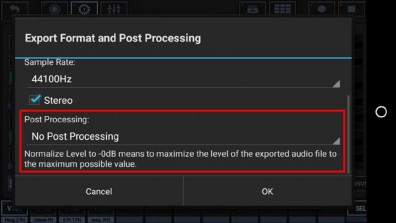
For bouncing, in most cases „No Post Processing” is the best choice (which is the default for all bouncing operations).
Further Post Processing options:
- Normalize Level to -0dB (channels linked)
- Normalize Level to -0dB (each channel independently)
- No Post Processing (leave the mix as is)
Choose a name for the bounced loop. The Track number will be automatically applied as a suffix. (By default, the bounced loop is named like the containing Pattern/Project, with a Tempo/BPM suffix applied)
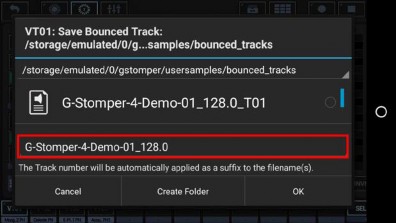
Finally, confirm with OK to start the bounce process.
Be aware of overwriting already bounced loops. Overwriting a bounced loop will replace the loop on all Patterns/Tracks where it was used already. If you’re not sure about that, choose a new (non-existing) file name instead.
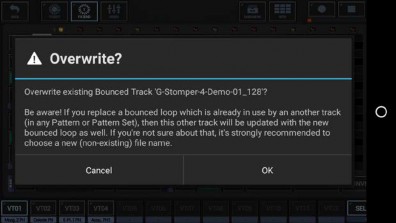
Once the bouncing process is done, the bounced loop will automatically be loaded to the selected Sampler Track, while the original VA-Beast Track got muted.
