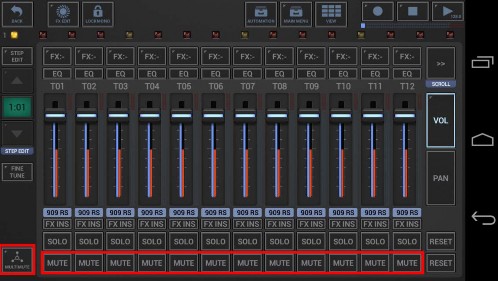
< Previous | Contents | Next >
The Programmable Multi-Mute feature is dedicated for live usage; it can be used to mute/unmute multiple tracks at once. It can be programmed and used on the Mixer, FX and Master/SumFX screen.
Once programmed, you can also turn it ON/OFF on all screens that provide Track Pads (Main Drum Machine, Sampler Note Grid, Sampler Track Grid and Sampler Drum Pads, VA-Beast Synthesizer, VA- Beast Poly Grid, VA-Beast Keyboard).
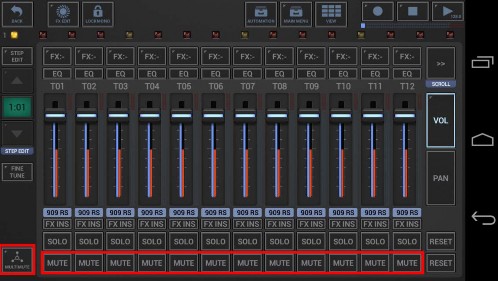
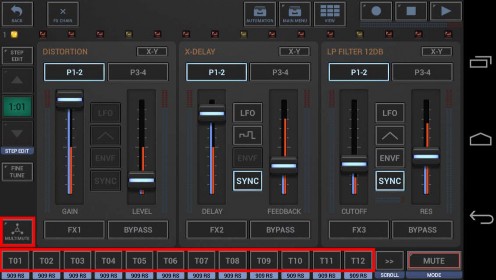
![]()
Multi-Mute OFF
Un-Mutes all configured tracks
![]()
Multi-Mute ON
Mutes all configured tracks
![]()
Mutes.
Multi-Mute Configuration ON (Multi-Mute OFF)
Select the Tracks (to be affected by the Multi-Mute) by toggling the Tx Buttons ON/OFF. Since the Multi-Mute is OFF, the configuration does not affect the actual/audible Track
![]()
Multi-Mute Configuration ON (Multi-Mute ON)
Select the Tracks (to be affected by the Multi-Mute) by toggling the Tx Buttons ON/OFF. Since the Multi-Mute is ON, the configuration directly affects the actual/audible Track Mutes.