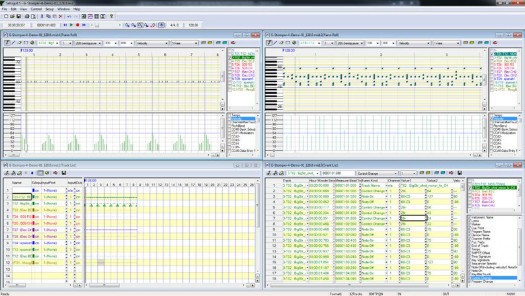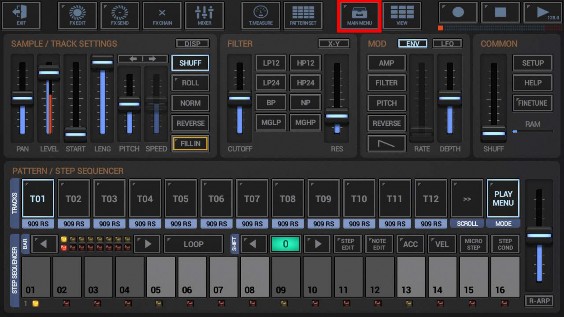
< Previous | Contents | Next >
Show up the Main Menu.
Depending on the used App, the Main Menu location and its content might be different.
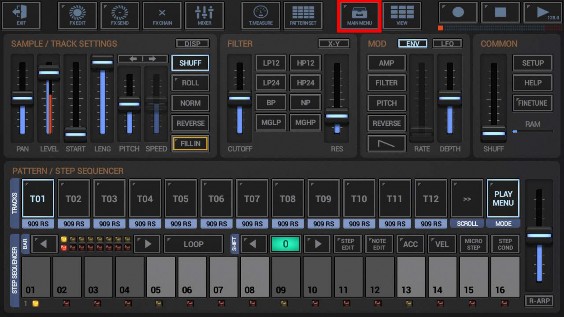
To export a single Pattern, select the EXP tab, and then choose “Pattern as MIDI”.
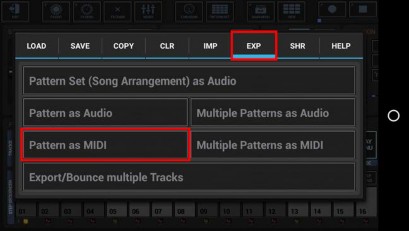
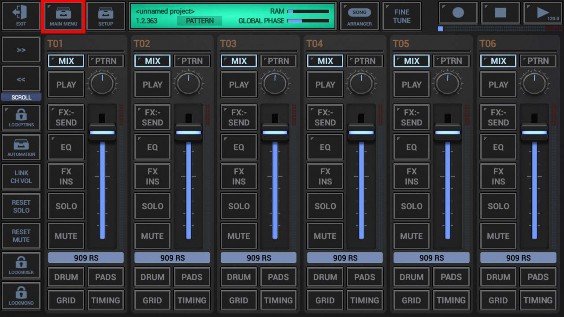
To export a single Scene, select the EXP tab, and then choose “Scene as MIDI”.
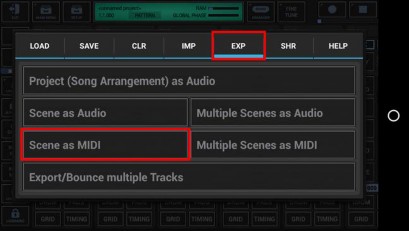
“Show Tracks” shows up detailed controls to select/deselect particular Tracks.
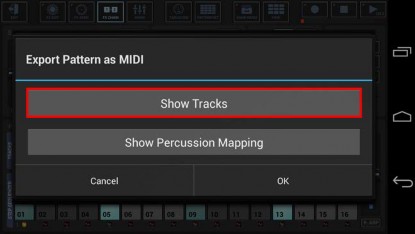
Select the Tracks you want to export, or deselect the Tracks to be excluded from the process. By default, all audible Tracks are selected.
To avoid unnessecary load on the cpu and also to avoid empty (silent) export files, silent Tracks (Tracks without audible output, e.g. muted Tracks or Tracks without a sequence) are automatically excluded.
Tracks which are used as side chain signal for effects (see Chapter: Effects > FX side Chaining) are mandatory selected.
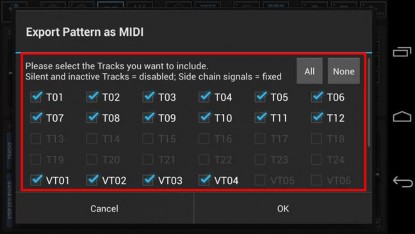
The number of available Tracks depends on the Drum Sampler- and Synthesizer settings in the setup dialog (SMP / Number of Drum Sampler Tracks, SYN / Number of Synthesizer Tracks).
“Show Percussion Mapping” shows up the controls to select your preferred way to export the Drum Sampler Tracks.
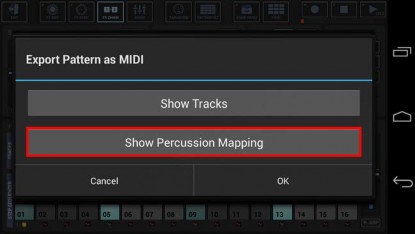
By default, the Drum Sampler Tracks are exported as one single MIDI Percussion Track (Channel:10, Midi Percussion Mapping)
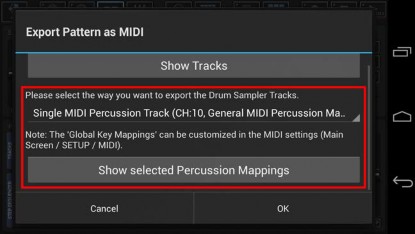
Select a Percussion Mapping for the Drum Sampler Tracks, or just keep the default.
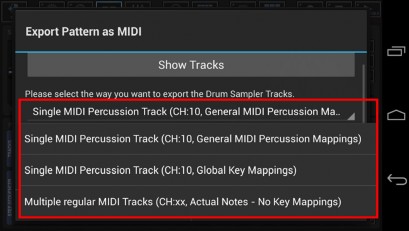
You can verify the the selected Percussion mapping by pressing “Show selected Percussion Mapping”.
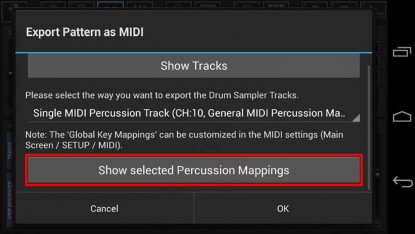
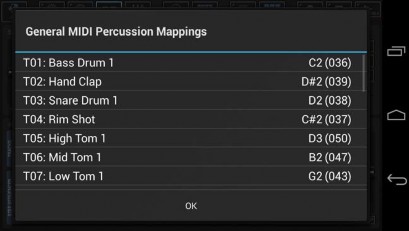
Select the number of loop cycles (1..32) to be exported.
Multiple loop cycles means to export a Pattern multiple times in a row. By default, 1 loop cycle is exported.
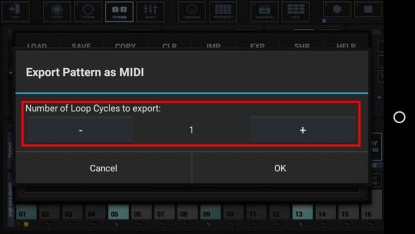
Select the number of Global Quantum loop cycles (1..32) to be exported.
Multiple loop cycles in G-Stomper Producer means to export multiple Quantum Loop Cycles of a Scene in a row. By default, 1 Global Quatum loop cycle is exported.
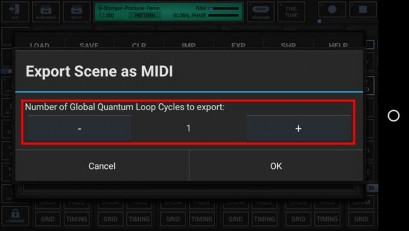
Choose a name for the exported file.
(By default, the exported file is named like the exporting Pattern, with a Tempo/BPM suffix applied)
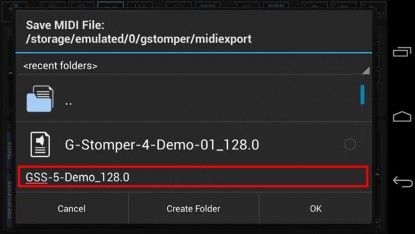
Finally, confirm with OK to start the export process.
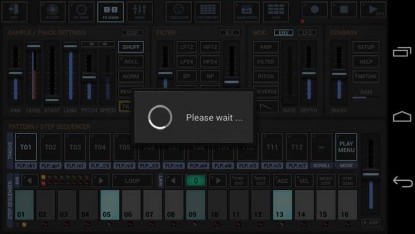
Once exported, you can load the MIDI file into the MIDI sequencer of your choice.