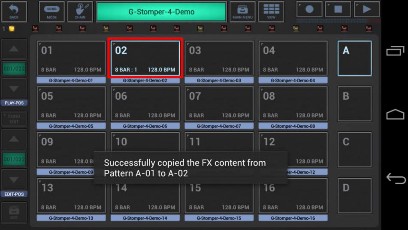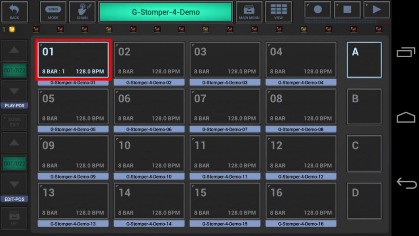
< Previous | Contents | Next >
Long press a Pattern Slot to show up the Pattern Slot Menu.
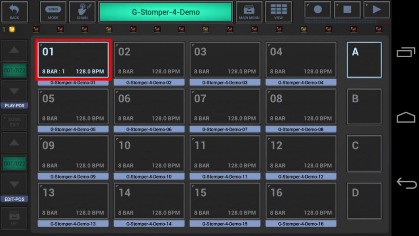
To copy FX content, select the COPY tab, and then choose “FX (Selective Content)”.
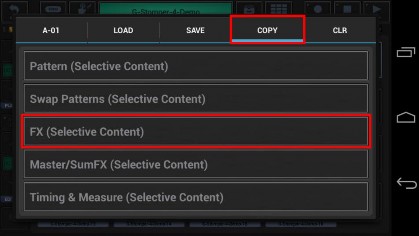
In the following dialog you can choose the content and destination for the copy process. (by default, the complete FX setup is selected)
Select the content you want to copy, or deselect the parts to be excluded from the process.
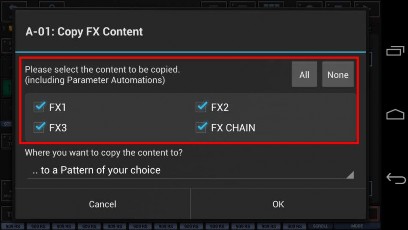
Now select the destination for the copy process.
(by default, the destination is set to a single Pattern)
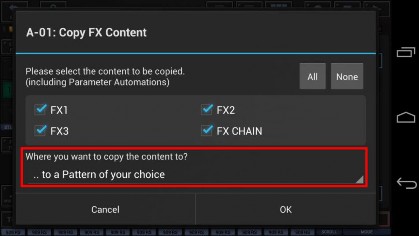
For this example, we leave the destination at „.. to a Pattern of your choice” (which is the default).
You can also choose to copy your selection ..
.. to a Pattern of your choice
.. to all Patterns in the Pattern Set
.. to in a selection of Patterns in the Pattern Set
.. to all Patterns in a selection of Pattern Banks (A, B, C, D) in the Pattern Set Confirm with OK.
Since we’ve selected „.. to a Pattern of your choice” as destination, you’ll be prompted to select the destination Pattern.
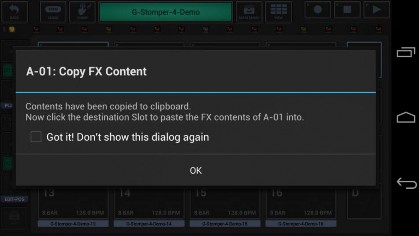
Finally, select the destination Slot to copy the FX content to.