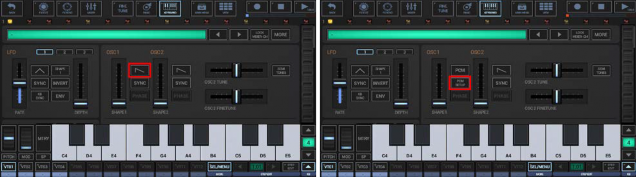
< Previous | Contents | Next >
On the VA-Beast Synthesizer main view, tap through the Oscillator Wavevorums until you reach PCM. Then press ‘PCM Setup’ to show up the Oscillator PCM Setup UI.
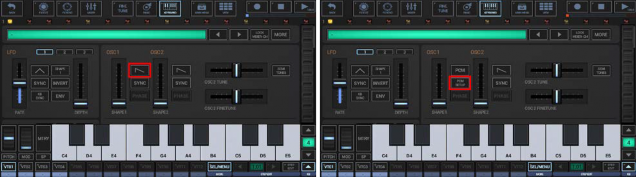
In the PCM Setup, make sure that SMP (Sample) is activated and press ‘Sample Menu’.

Choose Load User Sample from the menu.
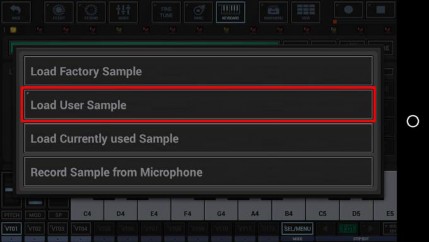
Once the System Files Picker shows up, press the “Menu” button (the three horizontal lines) in the upper left corner (or likewise swipe from left to right) to show up the available Storage locations.
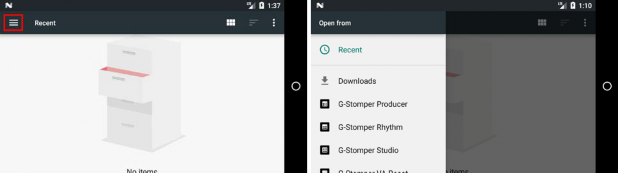
If your device name doesn’t show up in the menu, press the three dots in the upper right corner to show up the settings menu. Then click “Show Internal Storage”.
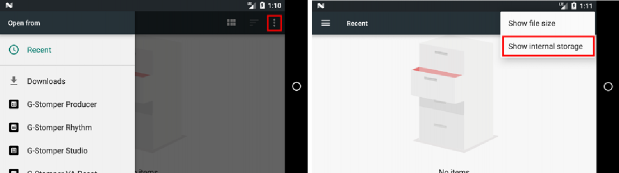
Once done, press the „Menu“ button (the three horizontal lines) in the upper left corner again. This time, your device name should show up in the menu. Select your device name and then navigate to your Sample files and then simply select the one you want to load.
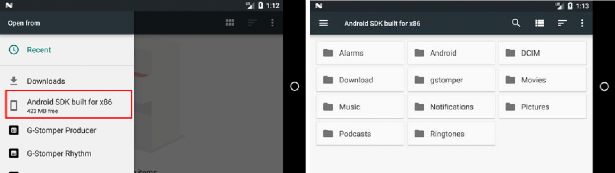
The same way you can load Samples directly from your Cloud Storage, e.g. Google Drive.
Whether or not the System Files Picker offers a preview function depends on your device Brand, Model, and Android version.