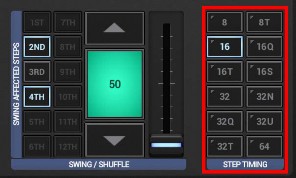
< Previous | Contents | Next >
The Step Timing defines the Note value (duration) of each Step.
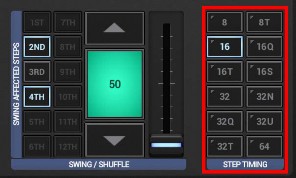
Step Timing Traditional Notation * | Step Timing Mathematical Notation * | Steps per Beat | 1 Step Duration |
8 | 8 | 2 | 8th Note |
8T | 12 | 3 | 12th Note = 8th Note Triplet |
16 | 16 | 4 | 16th Note |
16Q | 20 | 5 | 20th Note = 16th Note Quintuplet |
16T | 24 | 6 | 24th Note = 16th Note Triplet |
16S | 28 | 7 | 28th Note = 16th Note Septuplet |
32 | 32 | 8 | 32nd Note |
32N | 36 | 9 | 36th Note = 32nd Note Nonuplet |
32Q | 40 | 10 | 40th Note = 32nd Note Quintuplet |
32U | 44 | 11 | 44th Note = 32nd Note Undecuplet |
32T | 48 | 12 | 48th Note = 32nd Note Triplet |
64 | 64 | 16 | 64th Note |
* Depending on your personal preference, you can select whether the Step Timing selector shows the Traditional or Mathematical Notation as button labels. To toggle between Traditional and Mathematical, simply tap the blue ‘Step Timing’ label bar at the bottom of the selector, or swipe over the label bar from top to bottom.
Both Traditional and Mathematical Notations are based on the number of steps per whole-note (i.e., number of steps per 4 beats). The Traditional Notation uses Tuplet initials to indicate beat divisions, e.g., T for Triplet, Q for Quintuplet, S for Septuplet, etc. The Mathematical Notation simply shows the number of steps per four beats without the use of Tuplets.
Note that changing the Step Timing automatically changes the available number of Swing affected Steps in the Swing Shuffle controls.
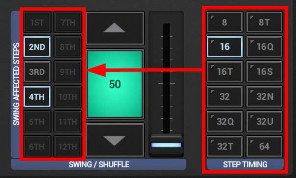
You can change the Step Timing in two ways, depending on your needs:
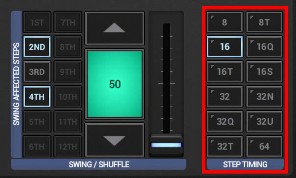
This simply changes the Step Timing, but keeps all the Sequencer Steps at their original position. This means that an existing Sequence will sound different after the change since the new Step Timing has a different Timing for the Steps.
When you change the Step Timing with a Short Click, then the number of Steps per Bar will be automatically set to the predefined default of the selected Step Timing.
Triplets (8T, 16T, 32T) | 12 Steps per Bar |
Quadruplets (8, 16, 32, 64) | 16 Steps per Bar |
Quintuplets (16Q, 32Q) | 10 Steps per Bar |
Septuplets (16S) | 14 Steps per Bar |
Nonuplets (32N) | 9 Steps per Bar |
Undecuplets (32U) | 11 Steps per Bar |
As a matter of course, you can always adjust the Steps per Bar manually to create asynchronous beats.
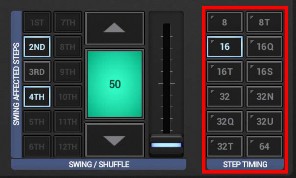
This changes the Step Timing and auto-rearranges the Sequence to the new Timing.
Please take note that an existing Sequence might (depending on various factors) not fit into the new Timing.
If you switch to a higher Timing (e.g. from 16 to 64) and your Pattern length is already at 8 Bars, then the rearranged Sequence would exceed the max Pattern length. In this case the exceeding parts will be cut off.
If you switch to a lower Timing (e.g. from 64 to 16), then there might be Steps which won’t exist anymore in the new Timing since the lower Timing provides less Steps for the same time period. In this case these Steps will be dropped.