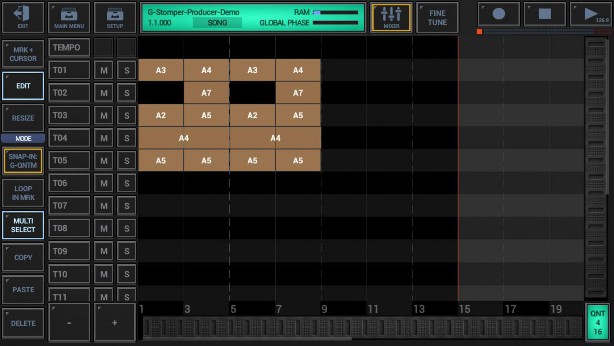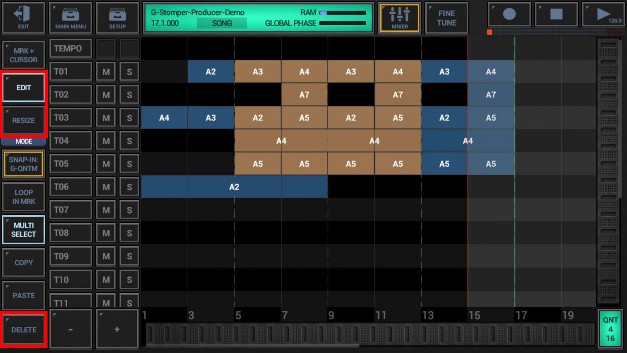
< Previous | Contents | Next >
Make sure that either “Edit” or “Resize” is activated in the sidebar. Select the Song Events you want to crop. Keep in mind that “Multi Select” must be activated in order to select multiple Song Events.
Long press the “Delete” button in the sidebar to show up the extended Delete menu.
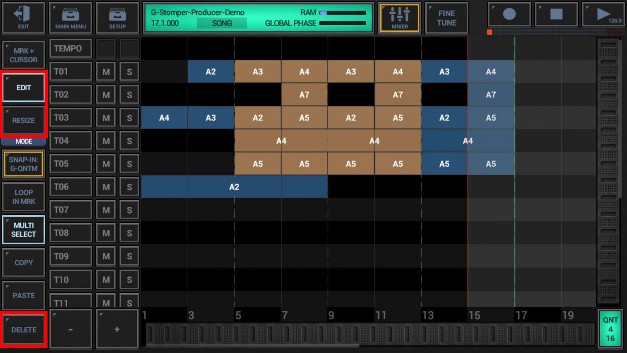
Then choose “Crop” from the menu.
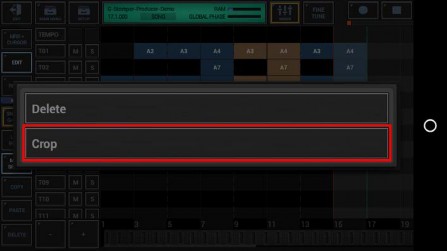
The “Crop” process wants to delete all Song Events outside the selection. Therefore a confirmation popup is shown to ensure that you do not delete a larger amount of Song Events by accident.
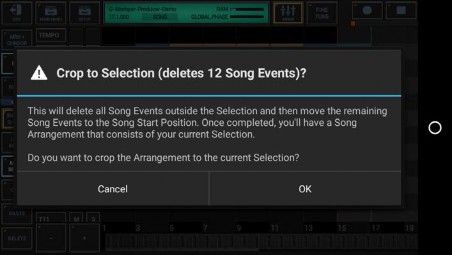
Once confirmed with OK, the selected Song Events get cropped. In other words, all Song Events outside the selection are deleted while the selected Song Events remain and are moved to Song Start Position.
As result you have a Song Arrangement that consists of your selection.