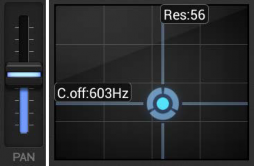
< Previous | Contents | Next >
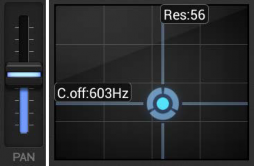
All faders and X-Y pads in the G-Stomper apps have 2 main operation modes:
When you touch a fader or X-Y pad in absolute mode, then the value gets set immediately to the touch position. When you touch the pan fader at its max position (on top) for example, then it jumps immediately to the max value.
In relative mode, a fader or X-Y pad just moves when you move the pointer (your finger), relatively to its base position, depending on the movement. If you touch the pan fader at its max position (on top) for example, then it sticks in the middle as long as you don’t make any movement. Only when you move your finger, pull it down for example, then the fader moves relatively to its base position
The main fader behaviour can be changed in the General UI section of the Setup dialog.
![]()
To switch to relative behaviour, enable the checkbox in the General UI section.
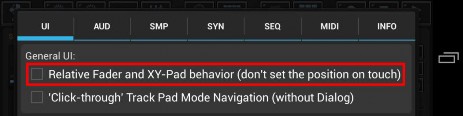
While moving a fader in Absolute mode, the fader tooltip that is shown right above the fader thumb, might be hidden under your finger. If that is the case, simply move the finger away from the fader while keep touching the screen. You’ll then still be locked on the fader and have a clear view to the tooltip.