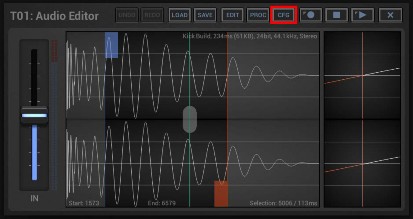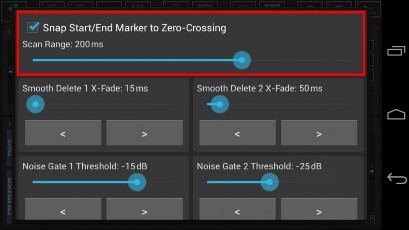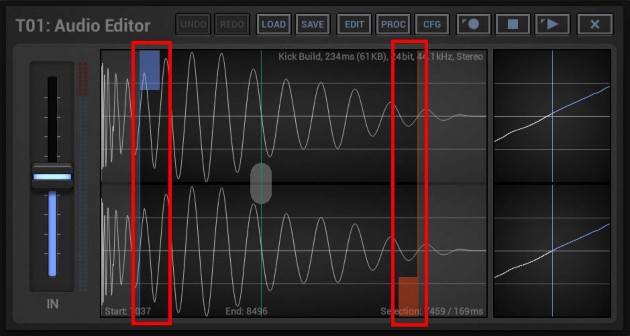
< Previous | Contents | Next >
The Selection Markers are used to select a particular range of a Sample. All Edit and Audio Processing operations are always executed on the selected sample range.
Move the Selection Markers by touching the blue and red thumbs.
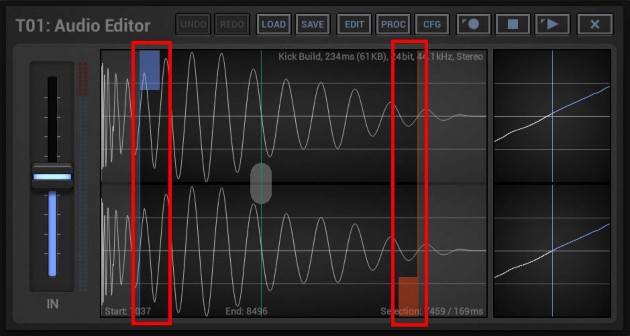
The Detail Waveform to the right reflects the currently selected (the last touched) Marker.
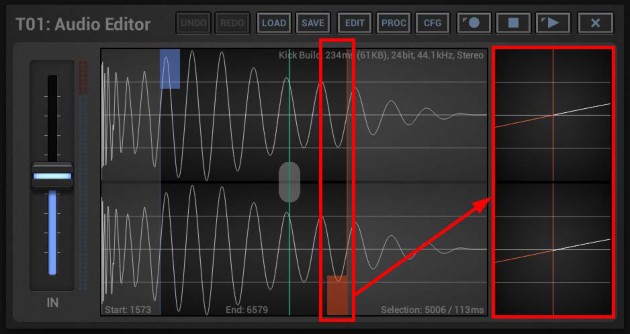
Please also take note that if you move the Selection Markers in the main Waveform, they will always snap to the next Zero-Crossing. The Start Marker scans to the left, the End Marker to the right.
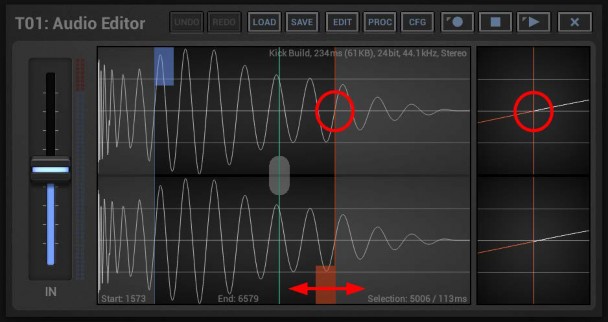
You can set the scan range of the Zero-Crossing Snap feature (or turn it ON/OFF) in the Audio Editor Configuration.